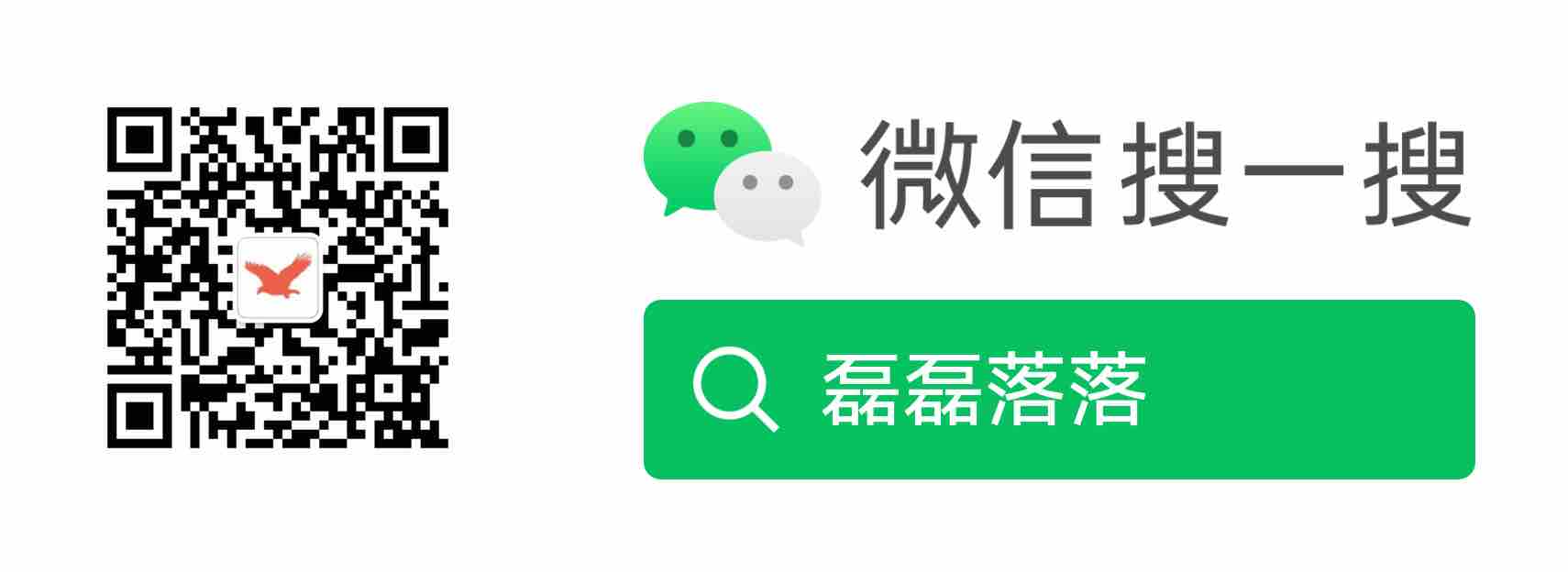容器引擎 Podman 初探
Podman,即 Pod Manager 的缩写,是一个无守护进程容器引擎,用于在 Linux 系统上开发、管理及运行 OCI 容器。
Podman 兼容 Docker 命令行,只要敲一句 alias docker=podman,即可以使用 Docker 的方式无缝使用 Podman。Podman 提供一组 REST API 供远程应用按需启动容器,该 API 同样兼容 Docker API,支持 Docker Compose 与 Podman 进行交互。
Podman 管理的容器可以 root 或非特权用户的方式运行。Podman 管理整个容器生态,包括容器镜像、容器、容器卷,及 Pod 等。
Podman 服务仅可运行在 Linux 平台上,但支持在 MacOS 及 Windows 平台上运行 Podman REST API 客户端,其通过 SSH 的方式与运行在 Linux 主机或虚拟机的 Podman 服务进行通信。
本文接下来对 Podman 进行安装及简单的使用。
1 Podman 安装
1.1 MacOS
从上面知道 Podman 是一个在 Linux 上运行容器的工具,在 MacOS 上可以使用 Podman 客户端,这样即可使用其访问虚拟机或远程运行的 Linux 主机。可以使用 podman machine 命令来管理虚拟机。
进入 Podman Releases 页面下载最新版 Darwin Podman(podman-remote-release-darwin.zip)。将压缩文件解压后,将可执行文件 podman 拷贝到 /user/local/bin/ 目录下,这样即可在任意目录使用。
启动虚拟机:
$ podman machine init
$ podman machine start
查看版本信息:
$ podman version
1.2 Linux
若是 CentOS,直接使用 yum 进行安装:
$ sudo yum -y install podman
其它发行版,可查阅官方文档进行安装。
2 Podman 简单使用
2.1 查看使用帮助
查看使用帮助文档:
$ podman --help
$ podman <subcommand> --help # 查看子命令使用帮助
2.2 镜像检索、拉取及推送等
检索 nginx 镜像:
$ podman search nginx # 检索nginx镜像
$ podman search nginx --filter=is-official # 检索nginx官方镜像
拉取镜像:
$ podman pull docker.io/library/nginx # 拉取nginx镜像
Trying to pull docker.io/library/nginx:latest...
...
给镜像打 TAG:
$ podman tag docker.io/library/nginx:latest docker.io/olzhy/nginx:v1.0 # 打 TAG,注意由 library 下打到了自己名下
$ podman images # 查看本地镜像
REPOSITORY TAG IMAGE ID CREATED SIZE
docker.io/library/nginx latest 87a94228f133 2 weeks ago 138 MB
docker.io/olzhy/nginx v1.0 87a94228f133 2 weeks ago 138 MB
登录 docker.io,推送镜像至个人仓库:
$ podman login docker.io # 输入 Docker Hub 账号密码,登录 docker.io
$ podman push docker.io/olzhy/nginx:v1.0 # 推送 nginx:v1.0 至个人仓库
移除本地镜像:
$ podman rmi docker.io/olzhy/nginx:v1.0
2.3 运行一个容器
运行 一个 nginx 容器:
$ podman run --name mynginx -d -p 8080:80 docker.io/library/nginx # 指定名称,端口映射,以 Detached 方式运行 nginx 容器
查看已创建的或运行中的容器:
$ podman ps # 加 -a 参数输出包含已退出的容器
CONTAINER ID IMAGE COMMAND CREATED STATUS PORTS NAMES
77b9c633c895 docker.io/library/nginx:latest nginx -g daemon o... 15 hours ago Up 15 hours ago 0.0.0.0:8080->80/tcp mynginx
使用 podman inspect 检查容器:
$ podman inspect mynginx | grep IPAddress
在本机访问 nginx:
$ curl http://localhost:8080
查看容器访问日志:
$ podman logs mynginx
10.88.0.2 - - [28/Oct/2021:11:54:29 +0000] "GET / HTTP/1.1" 200 615 "-" "curl/7.64.1" "-"
也可以选择在容器内执行一条命令:
$ podman exec -it mynginx curl http://localhost # 在容器内访问 nginx
或者直接进入容器,执行一些操作:
$ podman exec -it mynginx bash # 进入容器
可以拷贝容器内的文件到本机:
$ podman cp mynginx:/etc/nginx/nginx.conf ~/Downloads
使用 podman top 查看容器内的进程及 CPU 占用率:
$ podman top mynginx
USER PID PPID %CPU ELAPSED TTY TIME COMMAND
root 1 0 0.000 8m38.589550934s ? 0s nginx: master process nginx -g daemon off;
nginx 26 1 0.000 8m37.590199848s ? 0s nginx: worker process
重启或停止容器:
$ podman restart mynginx
$ podman stop mynginx
不再使用时,可以使用 podman rm 移除容器:
$ podman rm mynginx # 加 --force 参数可以强行移除容器
2.4 自定义镜像的构建及运行
假设我们想修改 nginx 首页的内容,使用如下命令新建一个自定义的 index.html:
$ echo "<html><body>This is my app</body></html>" > index.html
新建一个 Dockerfile 文件,内容如下:
FROM docker.io/library/nginx
COPY index.html /usr/share/nginx/html/
基于该 Dockerfile 构建一个 myapp 镜像:
$ podman build -t myapp -f ./Dockerfile .
然后运行它:
$ podman run --name myapp -d -p 8081:80 myapp
使用 curl 访问本机,即看到首页内容变了:
$ curl http://localhost:8081
<html><body>This is my app</body></html>
综上,本文对 Podman 作了初探。
参考资料
[1] What is Podman?
评论
 正在加载评论......
正在加载评论......